As an executive or manager, preparing for meetings can consume hours of your week. What if you could automate this process and have AI generate comprehensive, contextual agendas for every meeting? Here's how I use Claude AI with MCP (Model Context Protocol) servers to revolutionize my meeting preparation workflow.
Step 1: Enable Claude's Built-in Tools
First, make sure you have all the built-in tools turned on in Claude. I use Google Workspace, which Claude supports natively. By default, Claude's tools are read-only, but we can extend its capabilities with MCP servers.
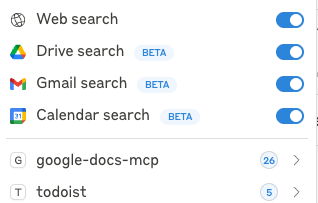
Step 2: Set Up Your Workflow Request
Here's the key prompt I use to get Claude to build my meeting agendas:
"I want Claude to check my calendar to get my meeting schedule. Then for each meeting, I need it to look at my emails, my Google docs, and my recent meeting transcripts (I use Fireflies.ai) to build an agenda for that meeting."
Step 3: Leverage Your Historical Data
The power of this approach lies in the contextual intelligence. Here's what makes it so effective:
- Prior agendas: I save my previous agendas as Google docs, so Claude can find and reference those too
- Current project status: Claude gets the current status of each project from my email and discovers new projects
- Meeting transcripts: By reading all my meeting transcripts, Claude knows which projects are new and understands the status of existing projects
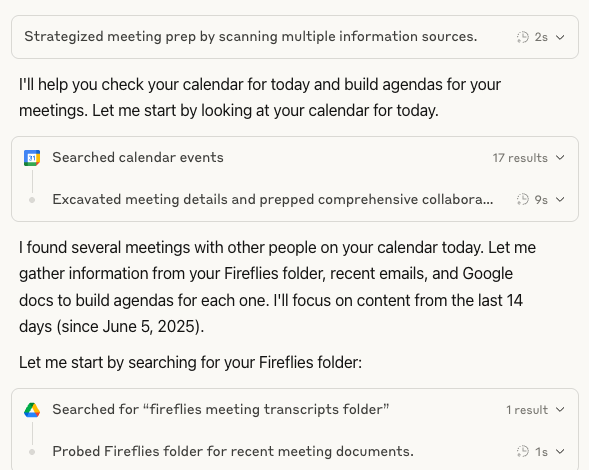
Step 4: Let Claude Work Its Magic
Once you've set up the request, the next step is simple: get out of Claude's way while it does the magic! Claude will:
- Access your calendar to identify upcoming meetings
- Scan relevant emails for project updates and context
- Review Google docs for historical agendas and project information
- Analyze meeting transcripts for project status and team dynamics
- Generate comprehensive, personalized agendas for each meeting

Step 5: Review Your Generated Agendas
Claude will build an artifact with your agendas for the day. These aren't generic templates—they're intelligent, contextual agendas that understand:
- Who's attending each meeting
- The current status of relevant projects
- Outstanding action items from previous meetings
- Key decisions that need to be made
- Relevant background information for new attendees
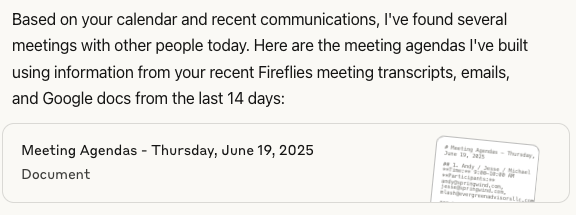
Step 6: Export to Google Docs (With MCP Servers)
Here's where it gets interesting. If you ask Claude to build a Google doc with the agendas, it will fail by default—Claude's built-in tools are read-only. However, by running an MCP server, you can enable this functionality.
Alternatively, you can use tools like Basil AI that handle this integration seamlessly.
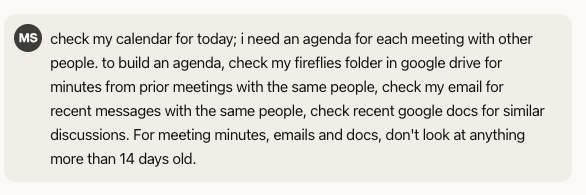
The Results: Transformed Meeting Preparation
This automated workflow has completely transformed how I prepare for meetings:
- Time savings: What used to take 30-60 minutes per meeting now happens automatically
- Better context: Every agenda includes relevant historical information and current project status
- Consistency: No more forgetting to include important topics or action items
- Preparedness: Team members receive comprehensive agendas that help them prepare effectively
Want This Automated for Every Meeting?
While this Claude setup works great for manual agenda creation, Basil AI takes it to the next level with automatic processing for every meeting, advanced privacy controls, and full Office 365 support.
Learn More About Basil AIGetting Started
To implement this workflow yourself:
- Ensure you have Claude access with Google Workspace integration
- Set up MCP servers for document creation (optional but recommended)
- Organize your historical agendas and meeting transcripts in Google Docs
- Use a consistent meeting transcript service like Fireflies.ai
- Start with the prompt template provided above
The key to success is consistent data organization and letting Claude access all the relevant context it needs to build meaningful agendas.